FAQ
IMPORTANT: If you are using iOS 11 or higher, make sure the app has been updated to version 1.17 or higher.
Log In troubles?
IMPORTANT: If you are using iOS 11 or higher, make sure the app has been updated to version 1.17 or higher.
These are the most common errors regarding log in:
Authorization required errors
IMPORTANT: If you are using iOS 11 or higher, make sure the app has been updated to version 1.17 or higher.
You have got the following message:
- “Authorization required”
This happens if when have been asked you not granted the app access to your iOS Twitter accounts. In order to correct it follow this step by step guide:
1.- Go to Settings app and then to the Twitter section.
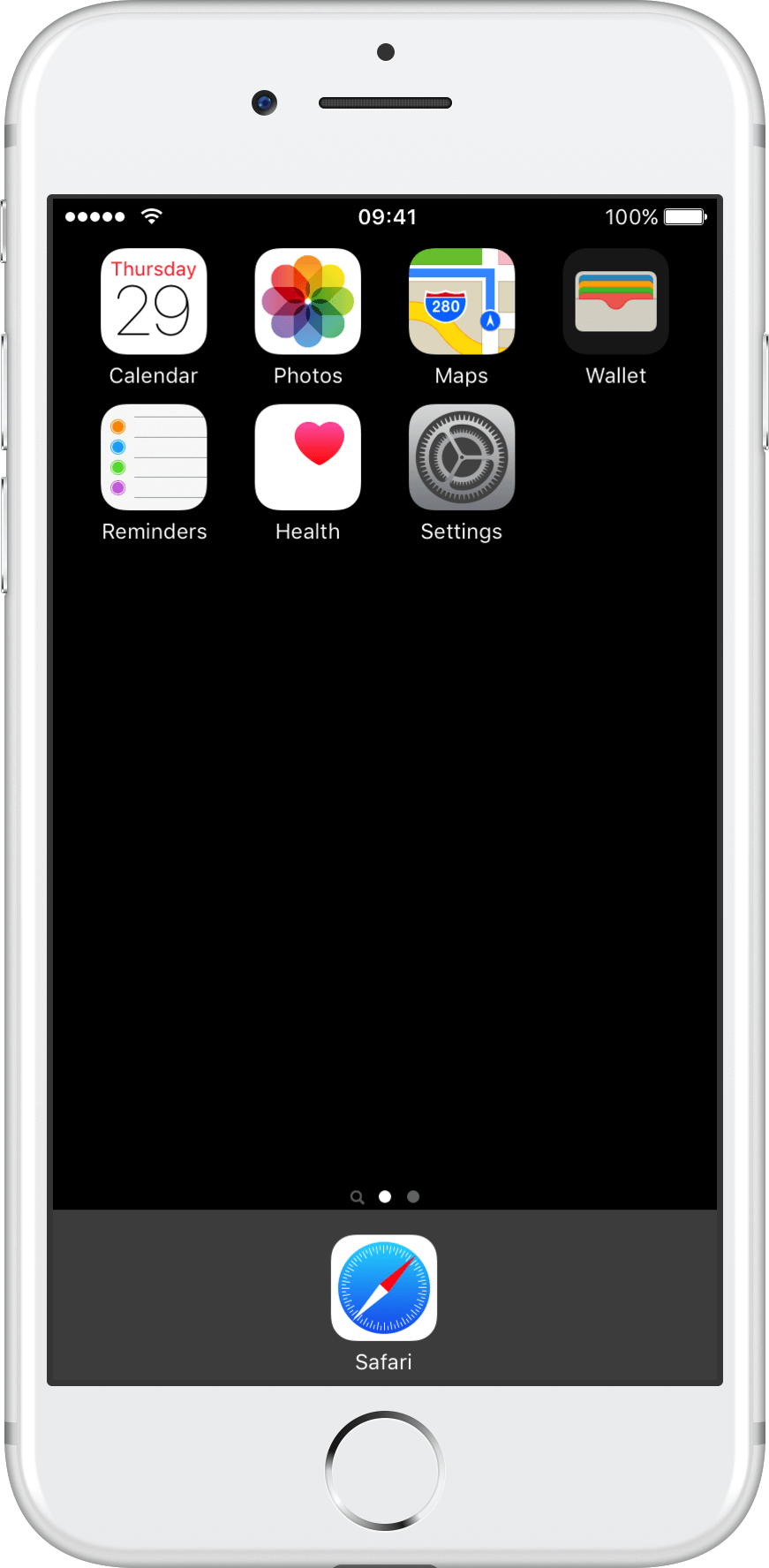
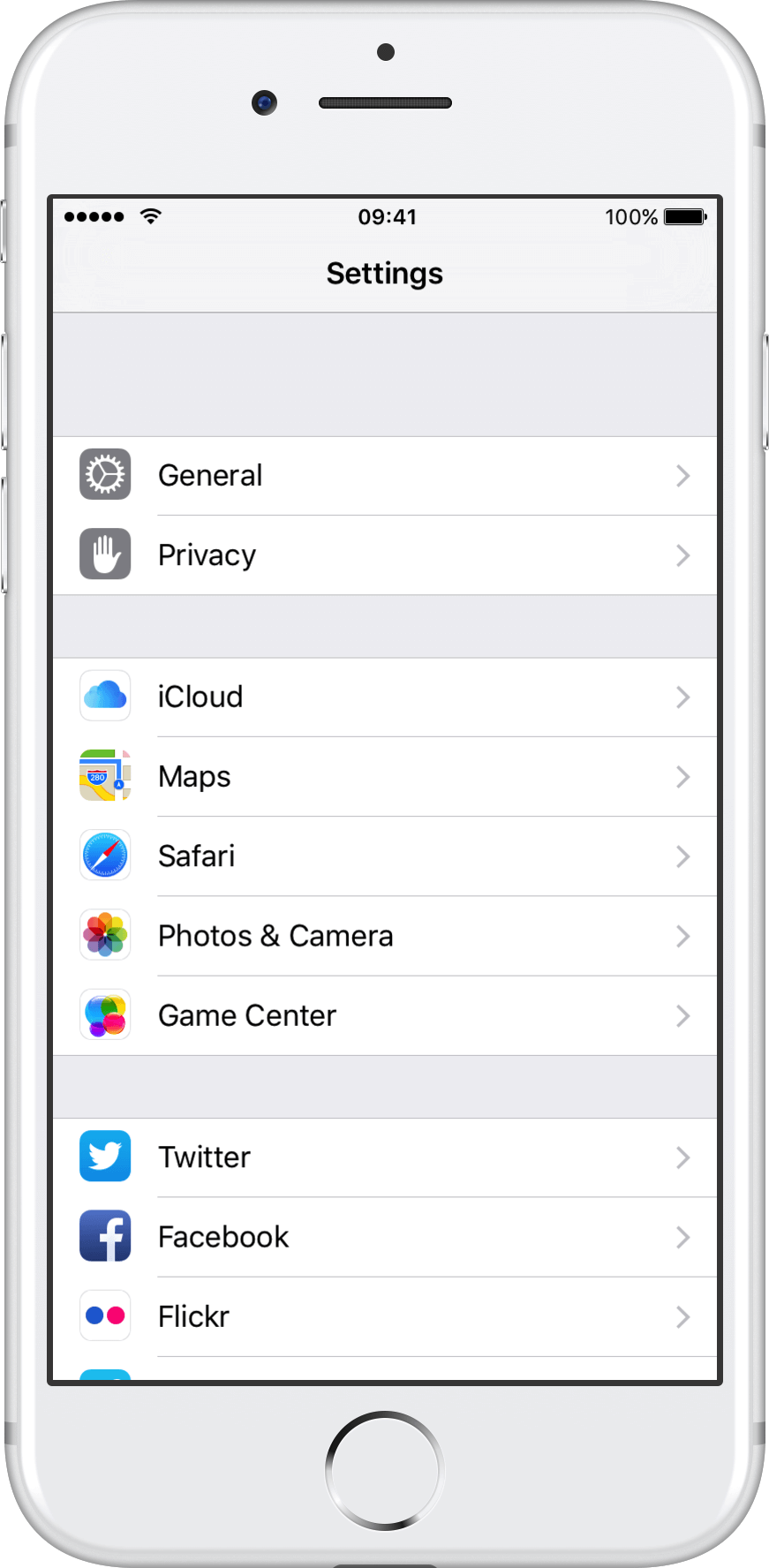
2.- Switch to green the button for Still Follows app in section “ALLOW THESE APPS TO USE YOUR ACCOUNT”. If this button does not appear then go to step 3.
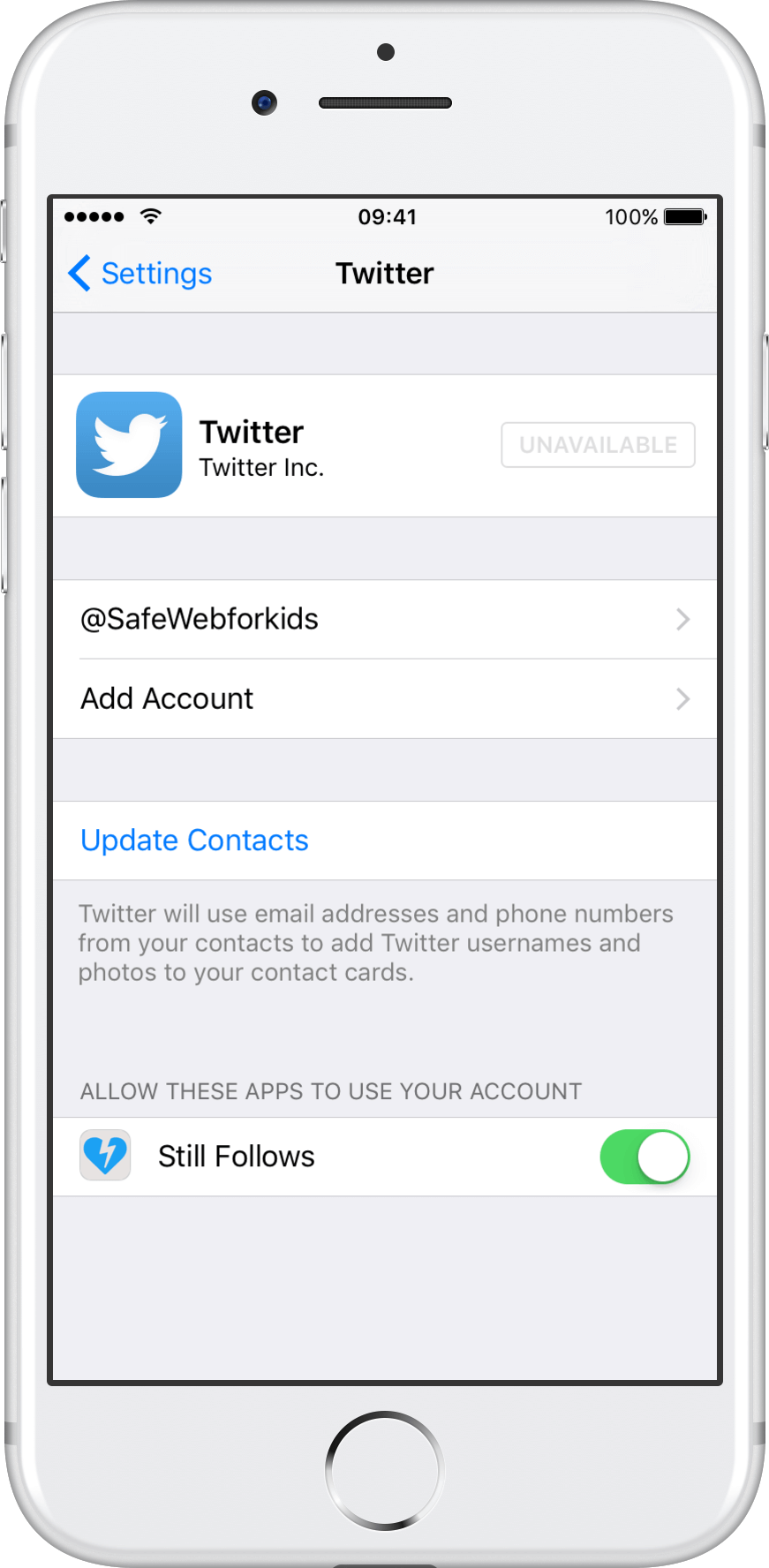
3.- OPTIONAL: If the button of step 2 does not appear (as in the image below) then it means you don’t have any Twitter account configured on your device. In such a case, first we need to add an account. In order to do so follow instructions here
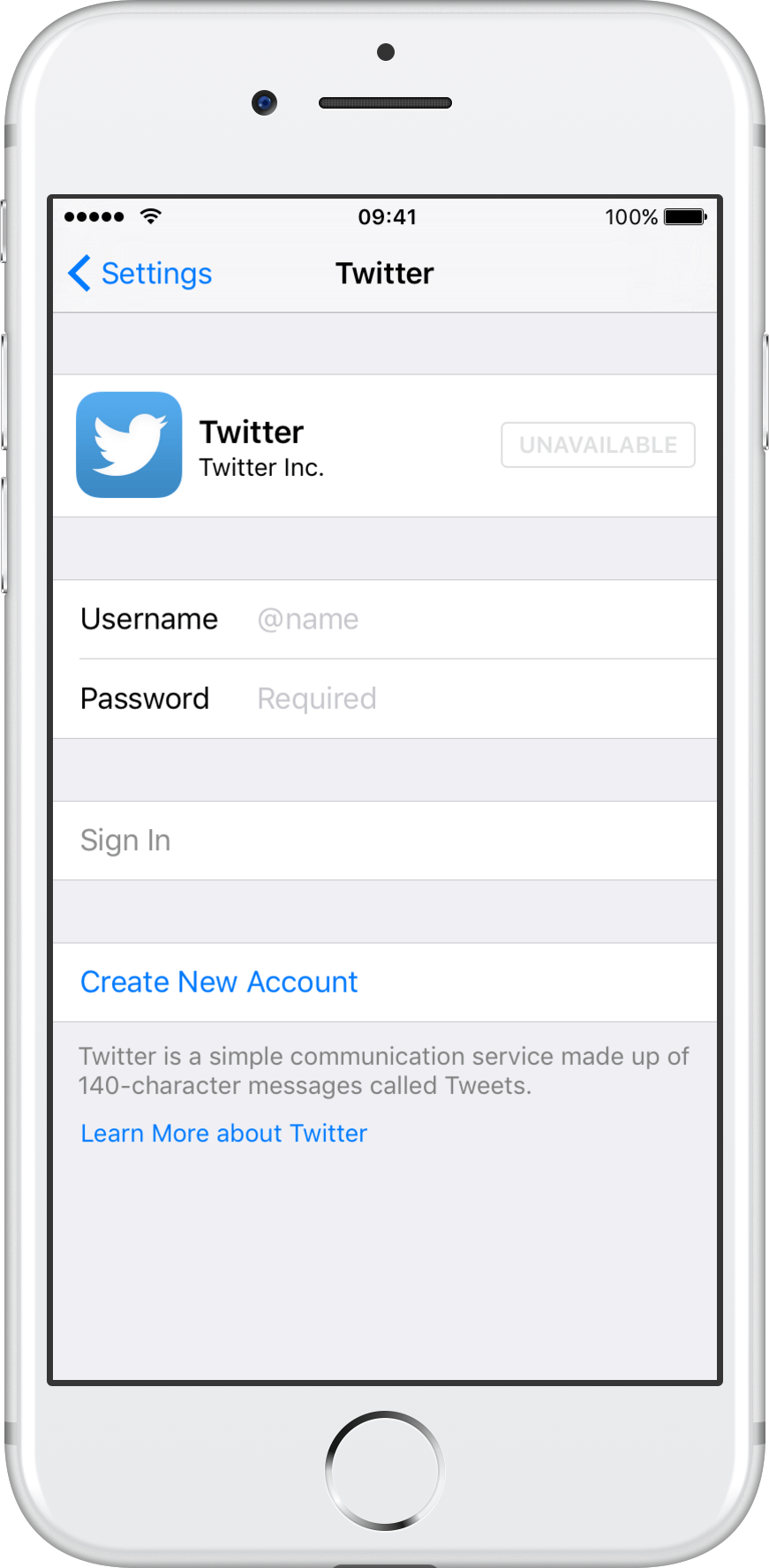
4.- Go back to Still Follows and now the app will be able to show your accounts.
No Twitter Accounts
IMPORTANT: If you are using iOS 11 or higher, make sure the app has been updated to version 1.17 or higher.
The “No Twitter Accounts” message appears when no Twitter accounts are set up in your iOS device. The message looks like this:
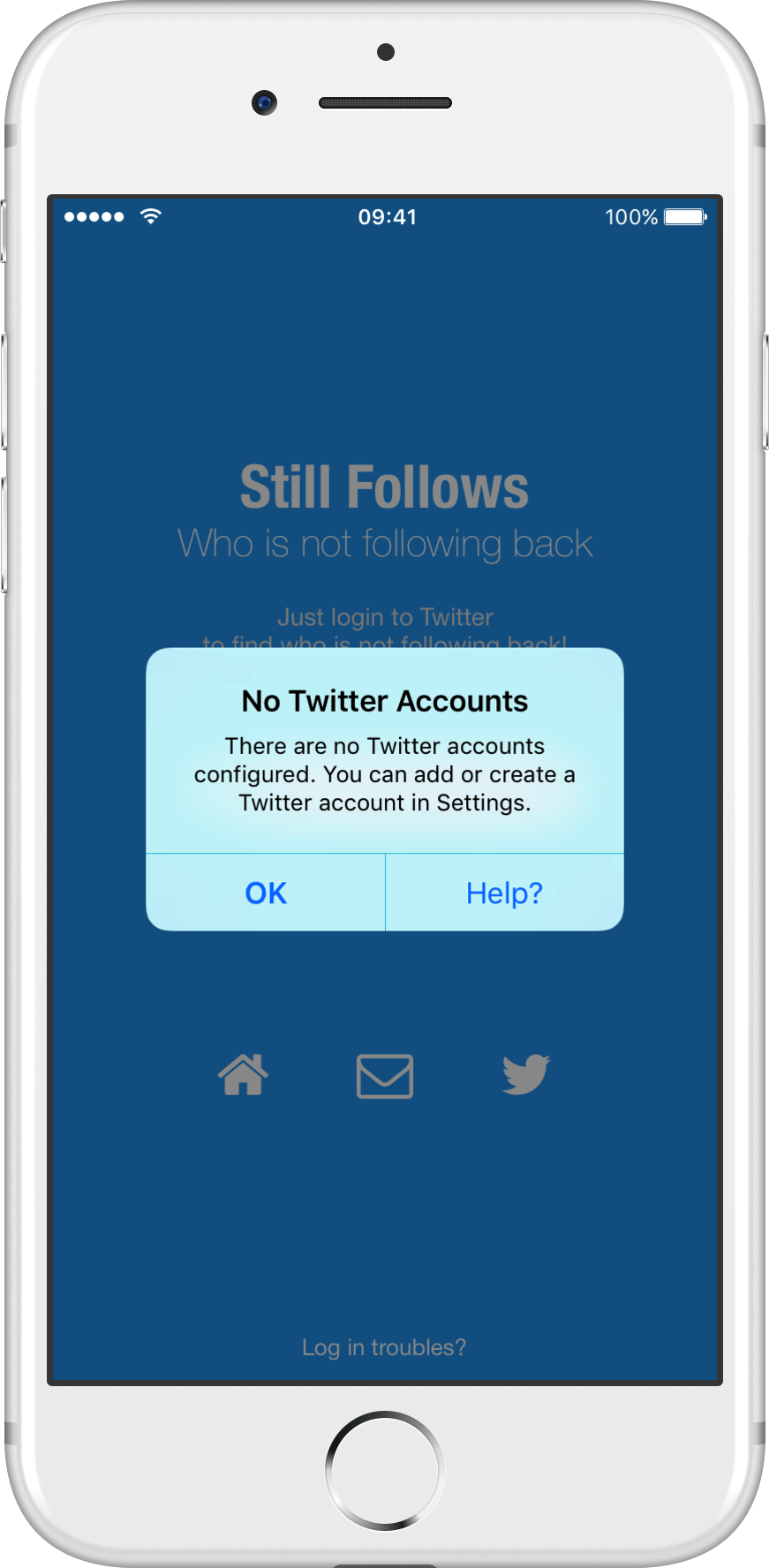
In order to add your Twitter account follow the next instructions:
1.- Go to the Settings app and then to the Twitter section.
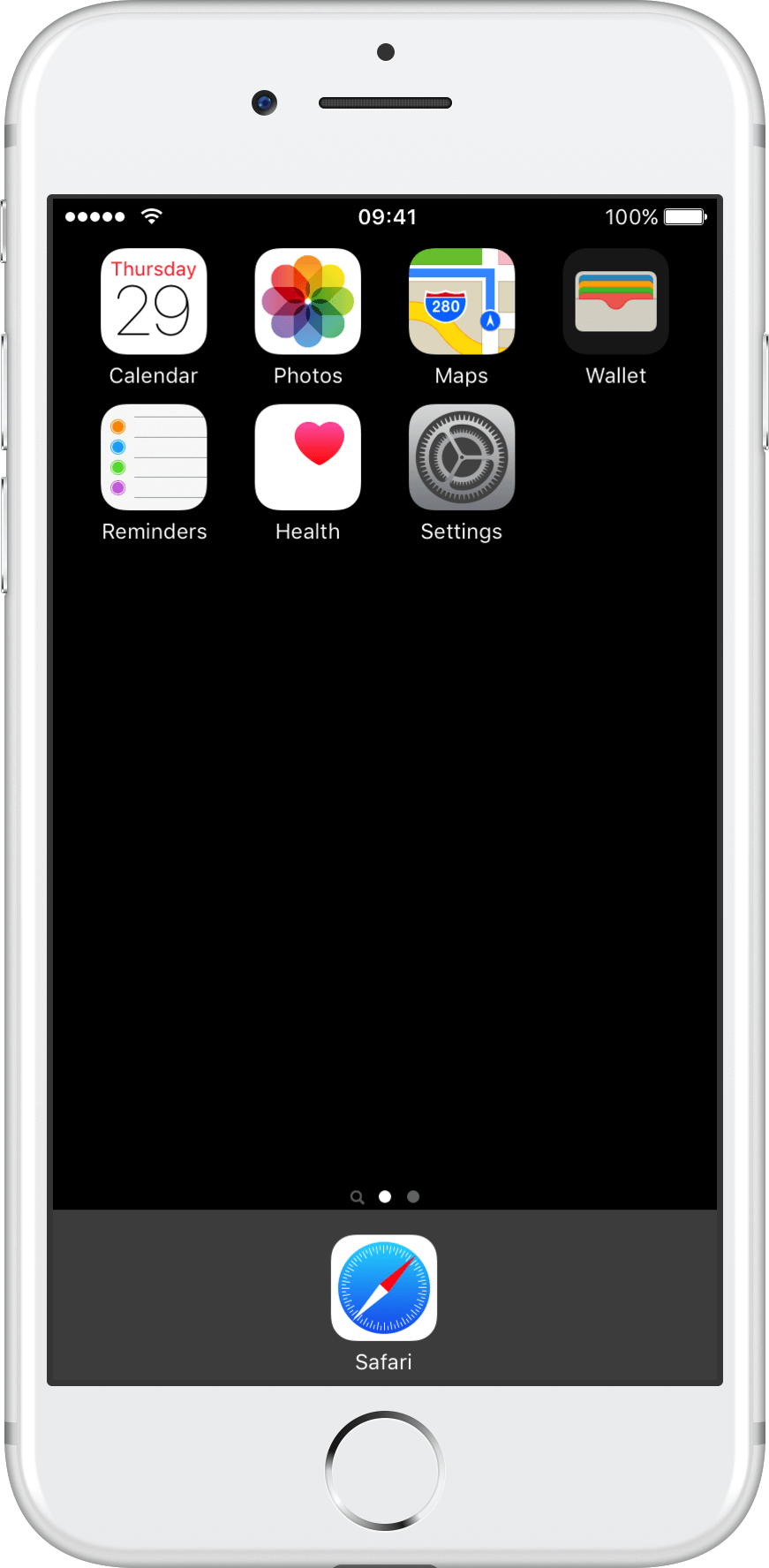
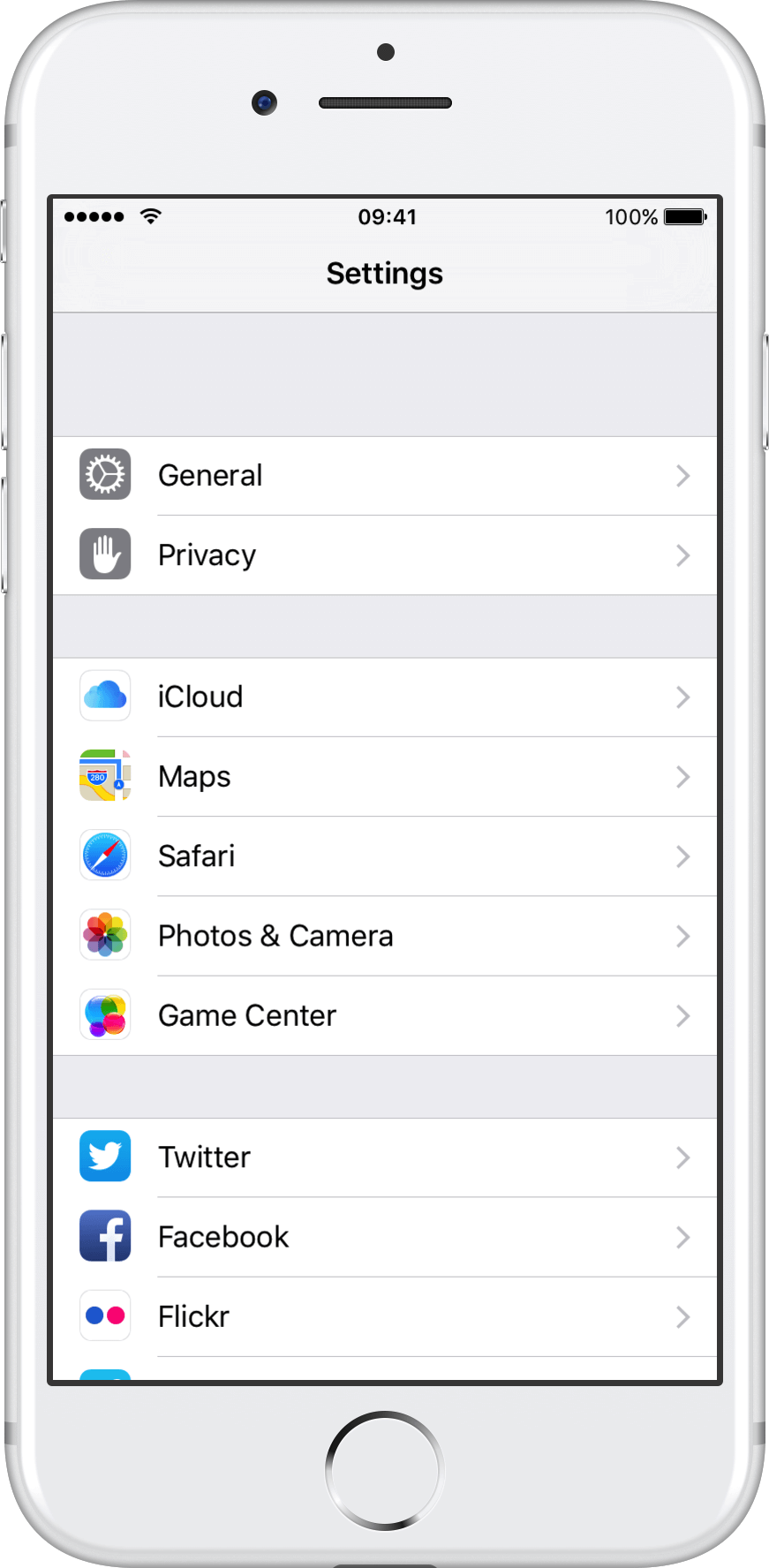
2.- Once in Twitter settings, fill your Twitter username and password and finally tap “Sign in”.
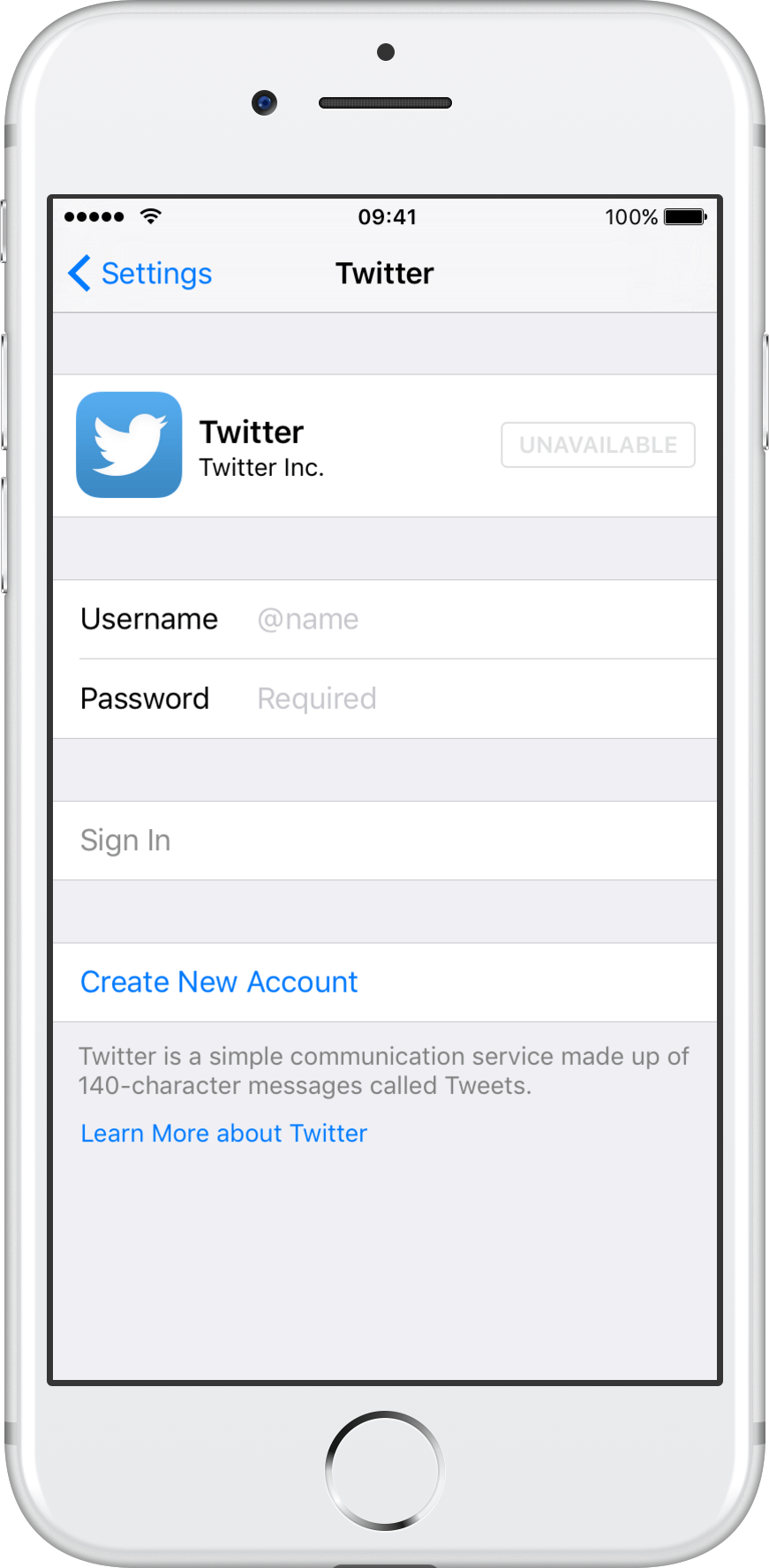
3.- Now you have added your Twitter account to your iOS device.
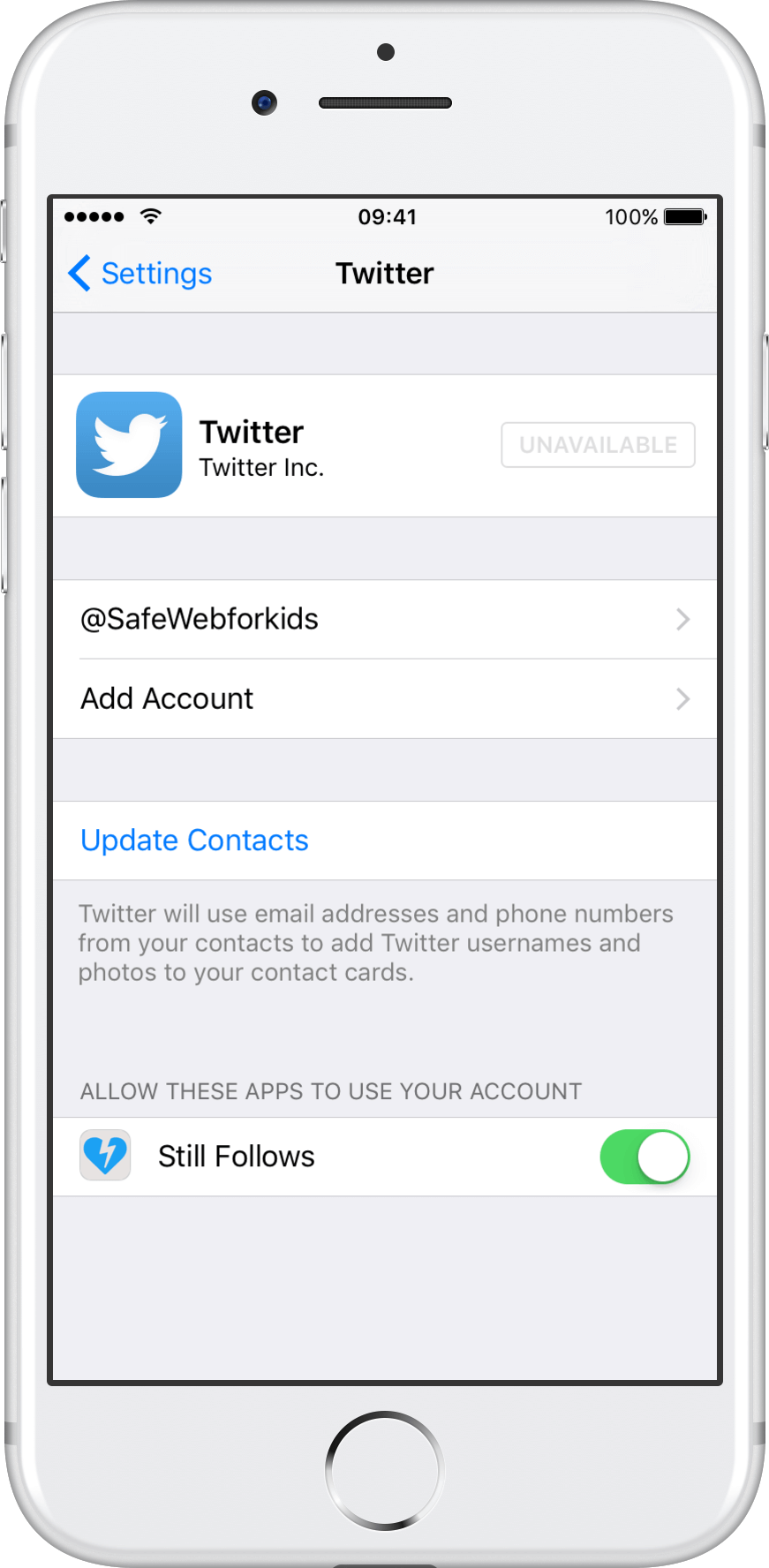
4.- Go back to Still Follows and enjoy our app!
Expired credentials errors
IMPORTANT: If you are using iOS 11 or higher, make sure the app has been updated to version 1.17 or higher.
You have got one of the following messages:
- “Invalid or expired token”
- “Your credentials do not allow access to this resource”
In practice it does mean that you need to repeat the Twitter authentication process in your iOS device. In order to do so follow this step by step guide:
1.- Go to Settings app and then to the Twitter section.
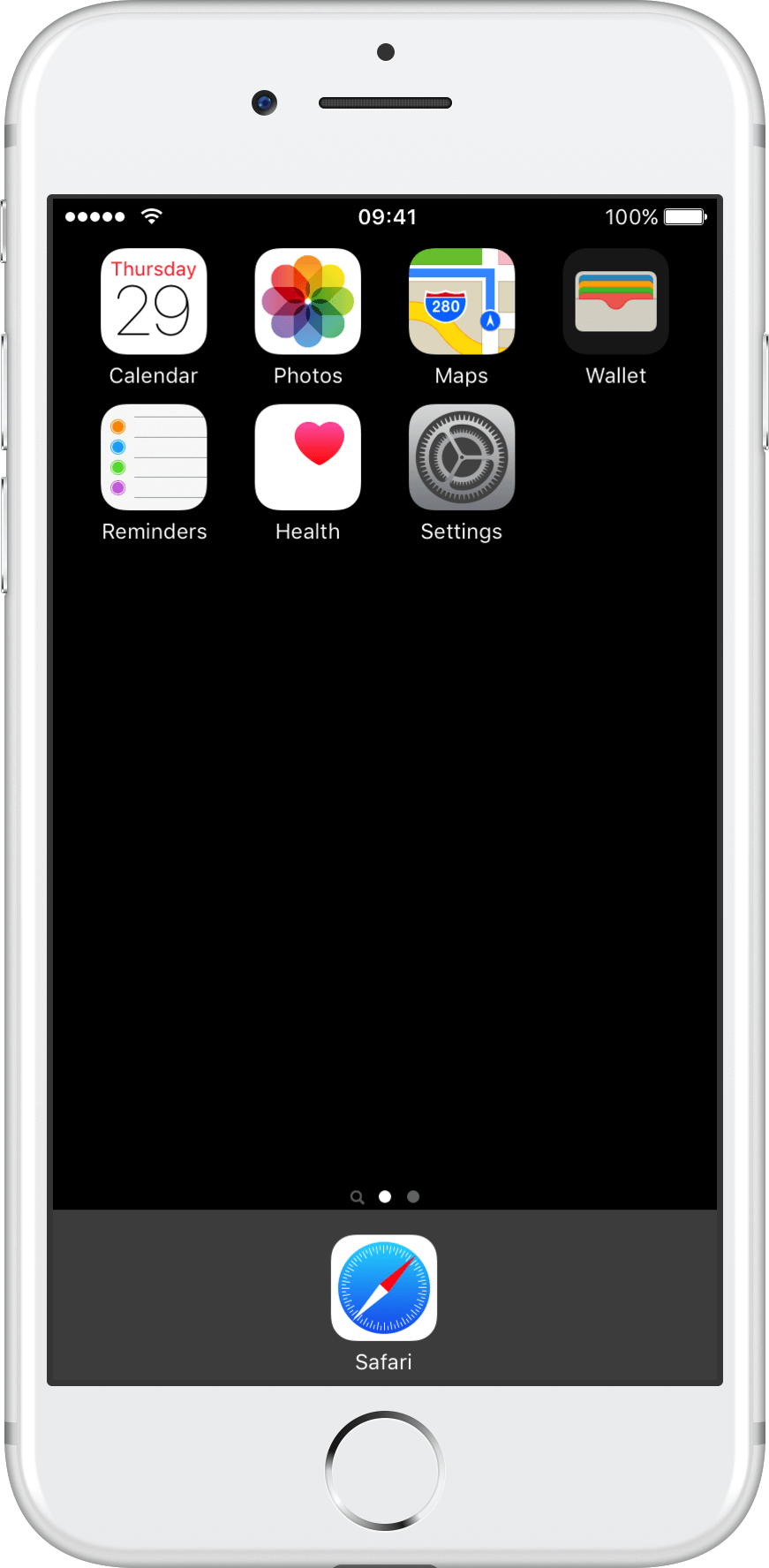
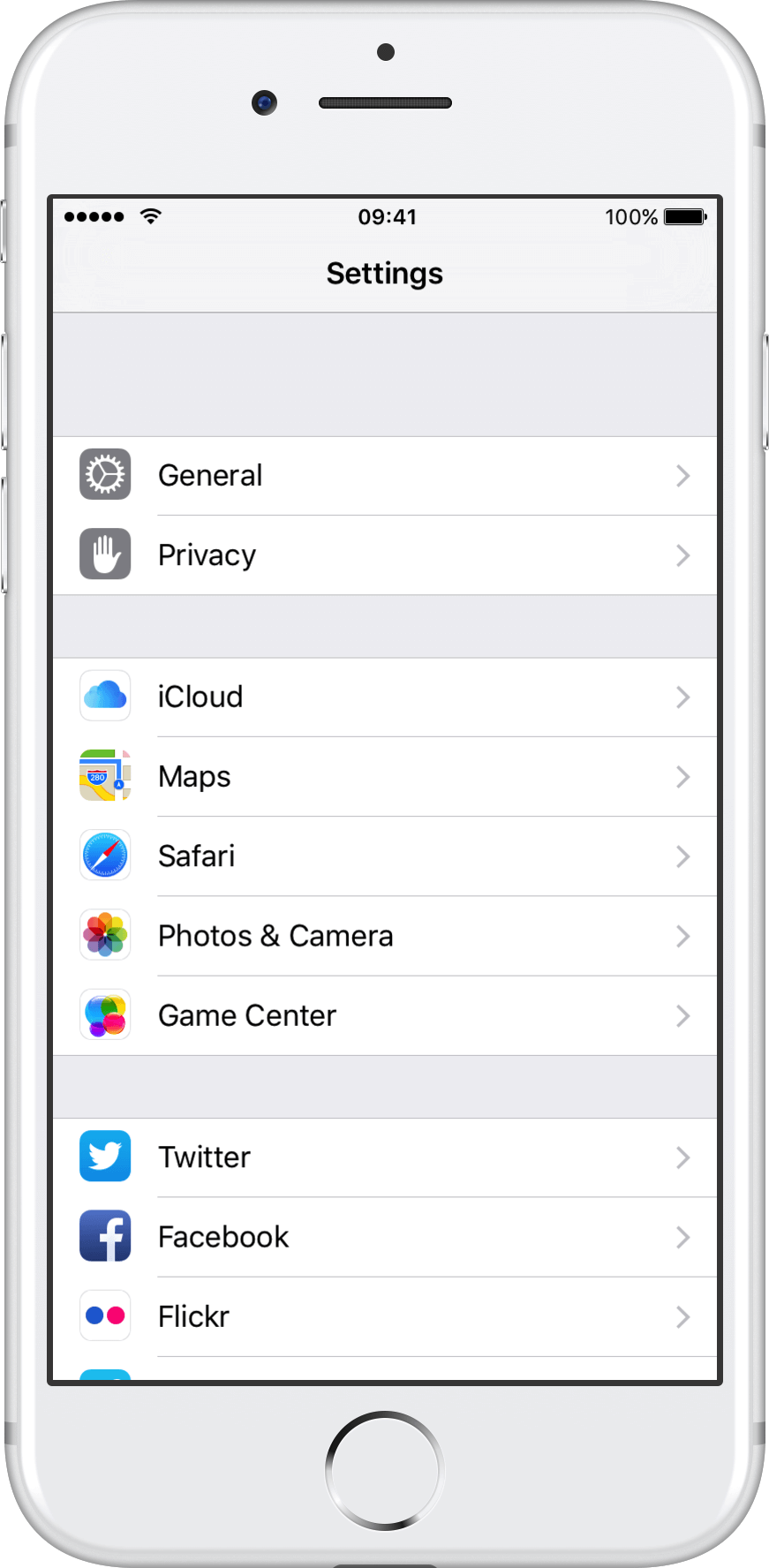
2.- First of all check that Still Follows app is authorized in section “ALLOW THESE APPS TO USE YOUR ACCOUNT”.
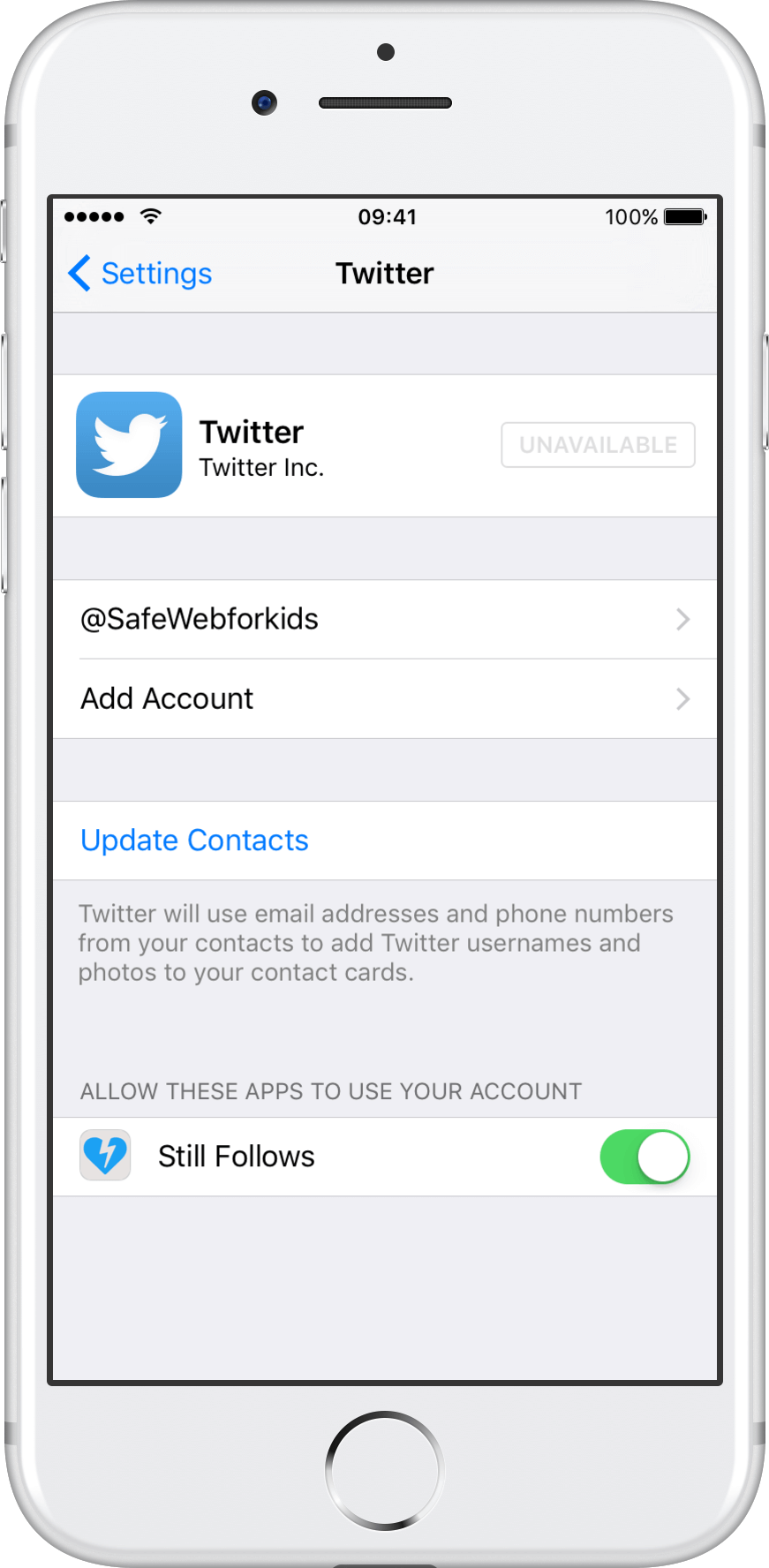
3.- Now tap on your Twitter account to access the account parameters.
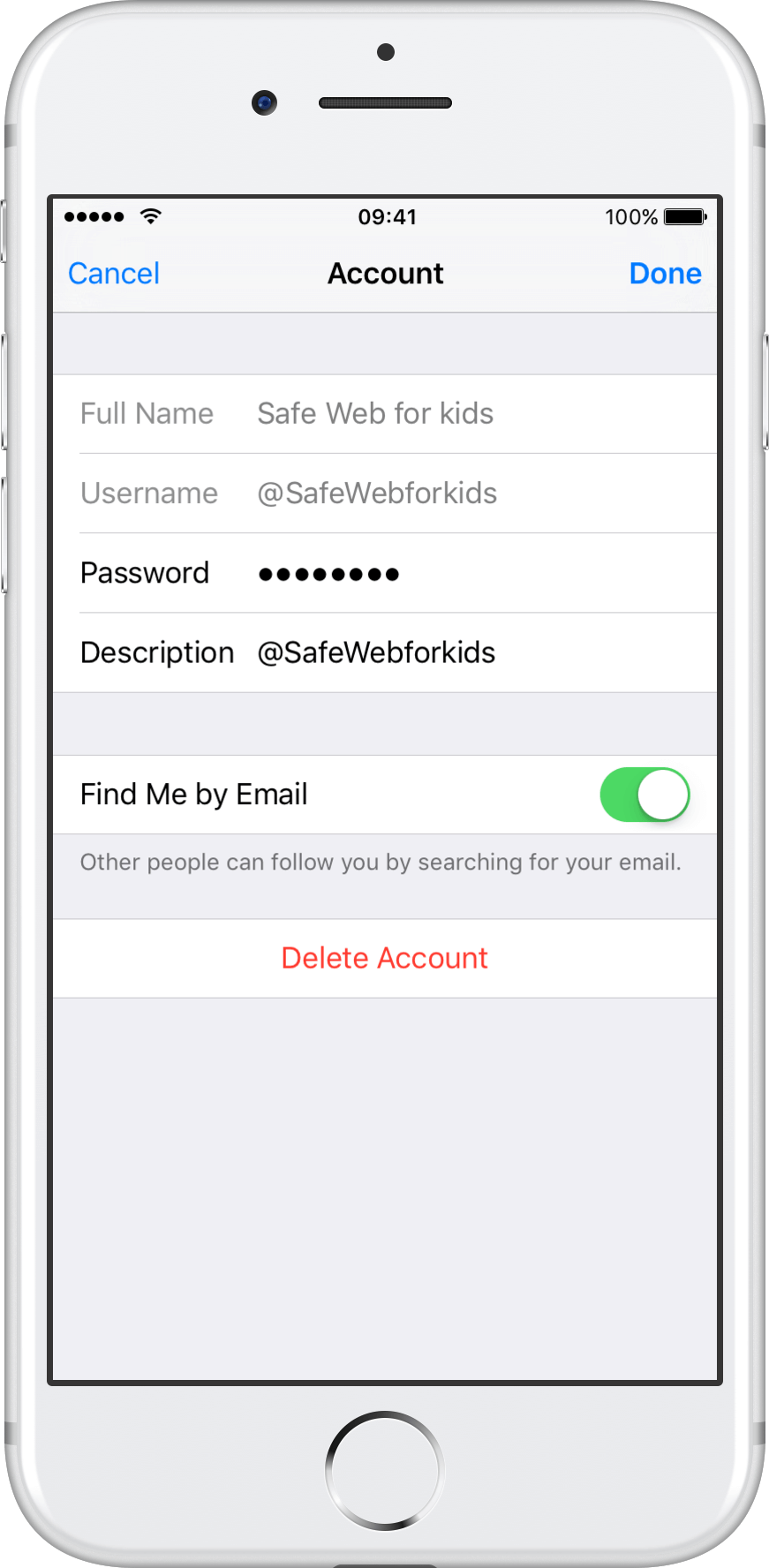
4.- Delete the contents of the password field and then re-enter the password again. Finally tap “Done”.
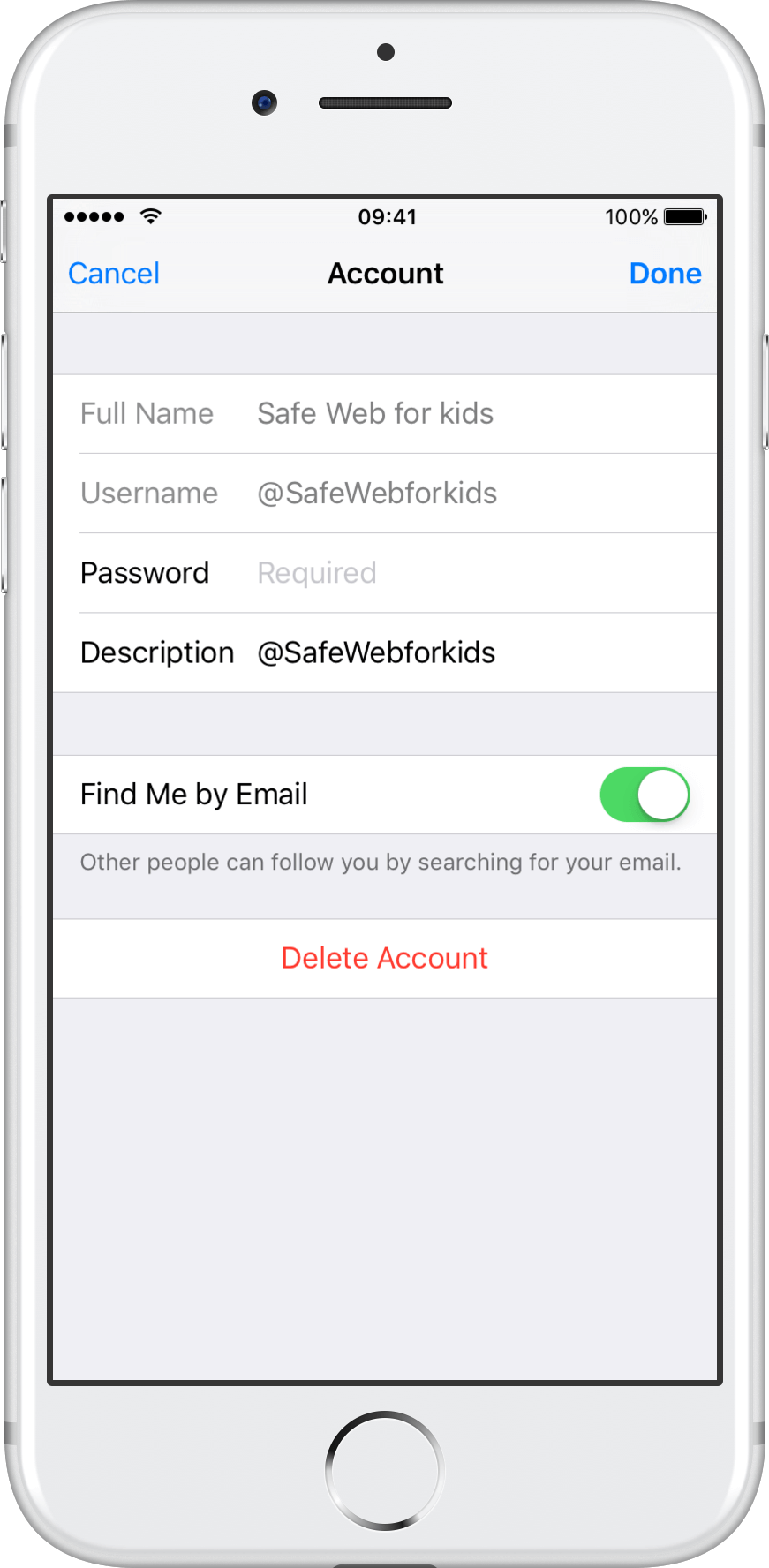
5.- Close Still Follows app and the open again and try to log in. Now it should be working. In case it is still not working, please go to step 5.
6.- OPTIONAL: If step 5 fails, then the only solution will be to remove the Twitter account from the device and then add it again. The way to do it is just to repeat steps from 1 to 4 but tapping the “Delete account” button in step 4. Once deleted, you can sign in again with the “Add account” or the “Sign in” button.
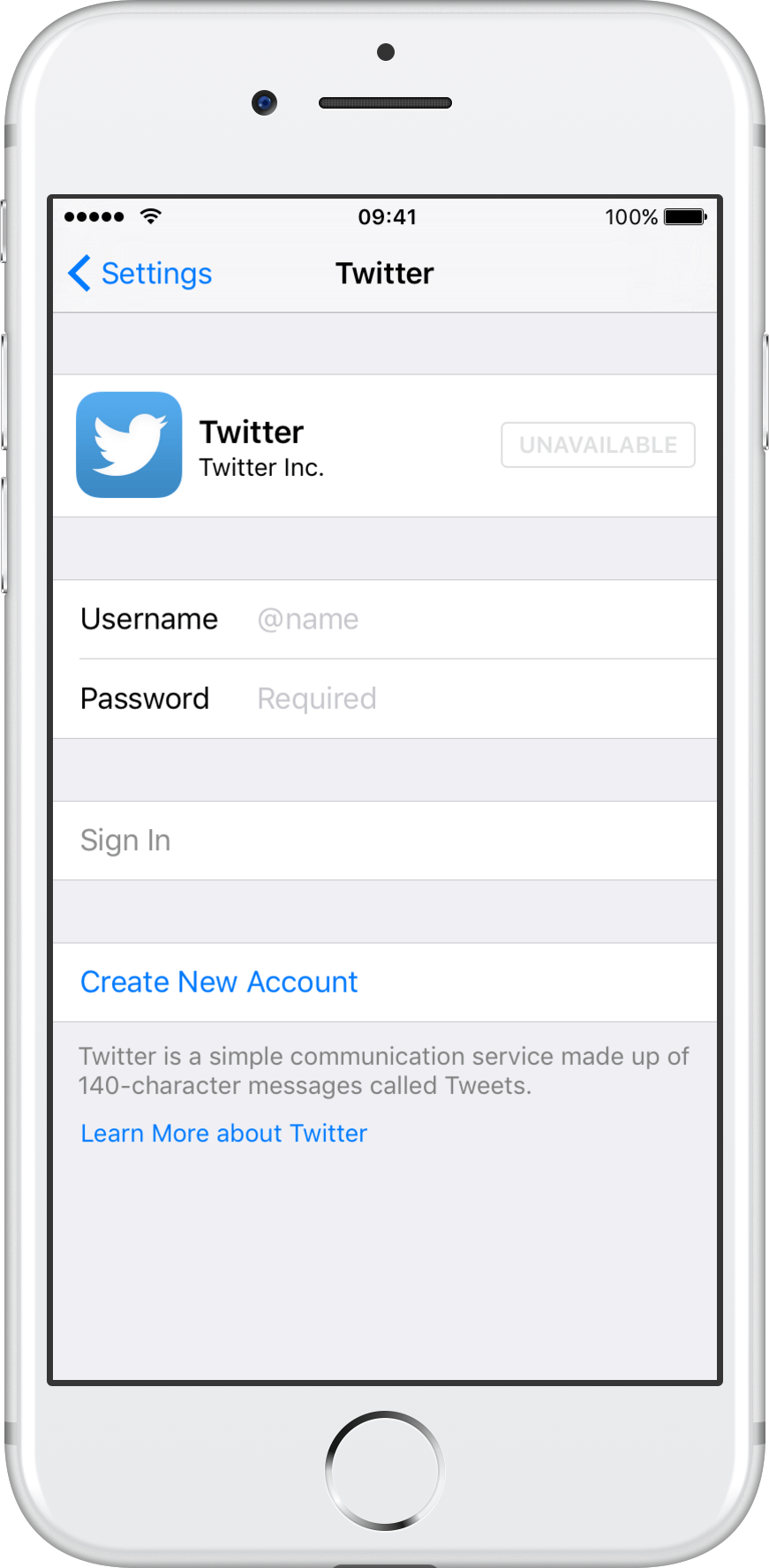
7.- Now it should be working.